Background
In a previous entry, I wrote an article titled "A Playbook to secure your Amazon AWS Infrastructure using Centrify and Active Directory" and I described the use of Centrify Identity Platform and Active Directory to implement enhanced security controls to protect AWS deployments.
In this first part, we'll address how to secure the AWS Root Account. Amazon suggests protecting the root account with Multi-Factor Authentication, however, in this article I'm describing a strategy to not only meet but exceed the requirements to protect this account.

Enhanced Objectives
Centrify Identity Service provides a powerful policy engine that allows for the implementation of these controls, not only for the Amazon AWS app, but for any web application that has a user/password authentication pattern and uses a shared account.
As customary, we'll use the Plan-Do-Check-Adjust methodology.
Planning
Role-Based Access Control
- Should the application always be accessible by a limited group of users?
- Should application access be governed by AD group membership or Centrify Role?
Should the application be accessible to nobody and only requested on demand?
- Who will approve the application access request?
Additional Controls
Access Control will be controlled by AD group membership (e.g. AWS-Root-Users); ad-hoc access will be controlled via workflow. The app will be accessible with a step-up mechanism. The approvers will be an AD group called AWS-Root-Approvers.
Implementation
This implementation steps assume you have a Centrify cloud connector set up providing bridging for an AD domain.
Access Control Building-Blocks
Create the AD Groups
- AWS-Root-App-Approvers: add a set of users that will approve access requests (ideally not the same as above to enforce separation of duties)
Create the AWS Root Role
Members of this role will have permanent access to the AWS Console as root. This is controlled by AD group membership.

Create the AWS Root Approvers Role
Members of this role will be able to approve who gets to access this app. This is controlled by AD group membership.
Configuration in Identity Service
Add and Configure the AWS User/Password App
At this point you can sign-in to Centrify Identity Service with any user in the AWS Root CIS role or an access request can be triggered via the "Add Apps" menu of the User portal.
Adjustments
Limiting Access only from the Corporate Network
This is desirable if you want to make sure users can only access the AWS console from the on-premises corporate network. The planning steps imply the addition of corporate subnets to the Centrify Identity Service Settings and using the Policy tab of the AWS Root App to enforce these controls.
Adding Multifactor Authentication or Other Controls
MFA is built-in to Centrify Identity Service. All you need to do is check the box, and provided there's an authentication profile that will support the step-up methods you will be set.
Enhancements of CIS 2016.2
Amazon AWS provides an virtual MFA capability that leverages OATH. As of February 2016, Centrify allows you to use any OATH based OTP mechanisms, this means that you can leverage those mechanisms as well.
Video Playlist
In a previous entry, I wrote an article titled "A Playbook to secure your Amazon AWS Infrastructure using Centrify and Active Directory" and I described the use of Centrify Identity Platform and Active Directory to implement enhanced security controls to protect AWS deployments.
In this first part, we'll address how to secure the AWS Root Account. Amazon suggests protecting the root account with Multi-Factor Authentication, however, in this article I'm describing a strategy to not only meet but exceed the requirements to protect this account.

Enhanced Objectives
- Eliminate sharing of the Amazon AWS root account
- Protect the password by not exposing it to any users
- Limit access only from the corporate network
- Limit access to the AWS account to those with business need-to-know
- Activate MFA with Centrify Step-Up Methods (Mobile Authenticator, Phone factor, SMS, Email, Security Question)
- Activate MFA with Amazon's OATH-based virtual MFA
Centrify Identity Service provides a powerful policy engine that allows for the implementation of these controls, not only for the Amazon AWS app, but for any web application that has a user/password authentication pattern and uses a shared account.
As customary, we'll use the Plan-Do-Check-Adjust methodology.
Planning
Role-Based Access Control
- Should the application always be accessible by a limited group of users?
- Should application access be governed by AD group membership or Centrify Role?
Should the application be accessible to nobody and only requested on demand?
- Who will approve the application access request?
Additional Controls
- Should the application be accessible only from the corporate network?
- Should the application be accessible at certain times?
- Should the application require step-up authentication.
- What should be the step-up mechanisms? (Centrify MFA, OATH OTP, Phone factor, Email, SMS, Amazon Virtual OTP, etc)
Access Control will be controlled by AD group membership (e.g. AWS-Root-Users); ad-hoc access will be controlled via workflow. The app will be accessible with a step-up mechanism. The approvers will be an AD group called AWS-Root-Approvers.
Implementation
This implementation steps assume you have a Centrify cloud connector set up providing bridging for an AD domain.
Access Control Building-Blocks
Create the AD Groups
- In Active Directory Users and Computers, navigate to an OU for a CIS bridged-domain.
- Create Two AD groups:
- AWS-Root-App-Approvers: add a set of users that will approve access requests (ideally not the same as above to enforce separation of duties)
Create the AWS Root Role
Members of this role will have permanent access to the AWS Console as root. This is controlled by AD group membership.
- In Cloud Manager, navigate to Role and Click Add Role
- Description: AWS Root
- Members: Go to the Members section and click the Add button and browse for the "AWS-Root-Users" AD group.

Create the AWS Root Approvers Role
Members of this role will be able to approve who gets to access this app. This is controlled by AD group membership.
- In Cloud Manager, navigate to Role and Click Add Role
- Description: AWS Root Approvers
- Members: Go to the Members section and click the Add button and browse for the "AWS-Root-Users" AD group.
Configuration in Identity Service
Add and Configure the AWS User/Password App
- In Cloud Manager, navigate to Apps > Add Web App
- In the Search Box, type AWS
and press Enter, on the results, pick the "Amazon Web Services AWS
User/Password" template and click Add.
- When ask to confirm if you want to add the app, click Yes. This will open the app template for configuration.
- Description - in this step you will change the name to something descriptive to your environment.
- User Access - check the box next to the role you created for this purpose (in our example AWS Root)
- Policy - we'll revisit this in the "Adjustments" section.
- Account Mapping - This is where you'll securely store the AWS credentials. Select
a) Select "Everybody shares a single username"
b) Populate the username with the AWS root account email address and the password with the current password. - Press Save, you're ready for initial testing.
At this point you can sign-in to Centrify Identity Service with any user in the AWS Root CIS role or an access request can be triggered via the "Add Apps" menu of the User portal.
- Sign-in to the Centrify Identity Service User Portal with a user from the AWS Root Role
- You should see the AWS As Root App. Click on it.
- This should launch a new browser tab and provide you with assisted injection of the credentials using the Centrify Browser Extension.
- You can also test the Access Request/Workflow capability by logging in with a user that is not entitled to the application, then click "Add App" and search for the newly-created app.
Adjustments
Limiting Access only from the Corporate Network
This is desirable if you want to make sure users can only access the AWS console from the on-premises corporate network. The planning steps imply the addition of corporate subnets to the Centrify Identity Service Settings and using the Policy tab of the AWS Root App to enforce these controls.
Adding Multifactor Authentication or Other Controls
MFA is built-in to Centrify Identity Service. All you need to do is check the box, and provided there's an authentication profile that will support the step-up methods you will be set.
Enhancements of CIS 2016.2
Amazon AWS provides an virtual MFA capability that leverages OATH. As of February 2016, Centrify allows you to use any OATH based OTP mechanisms, this means that you can leverage those mechanisms as well.
Video Playlist



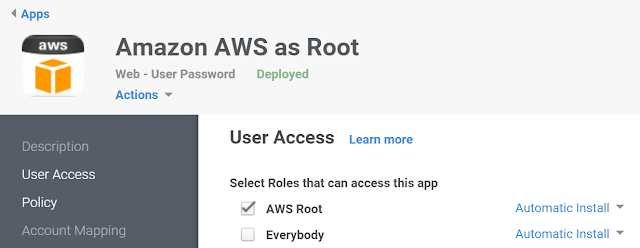



No comments:
Post a Comment